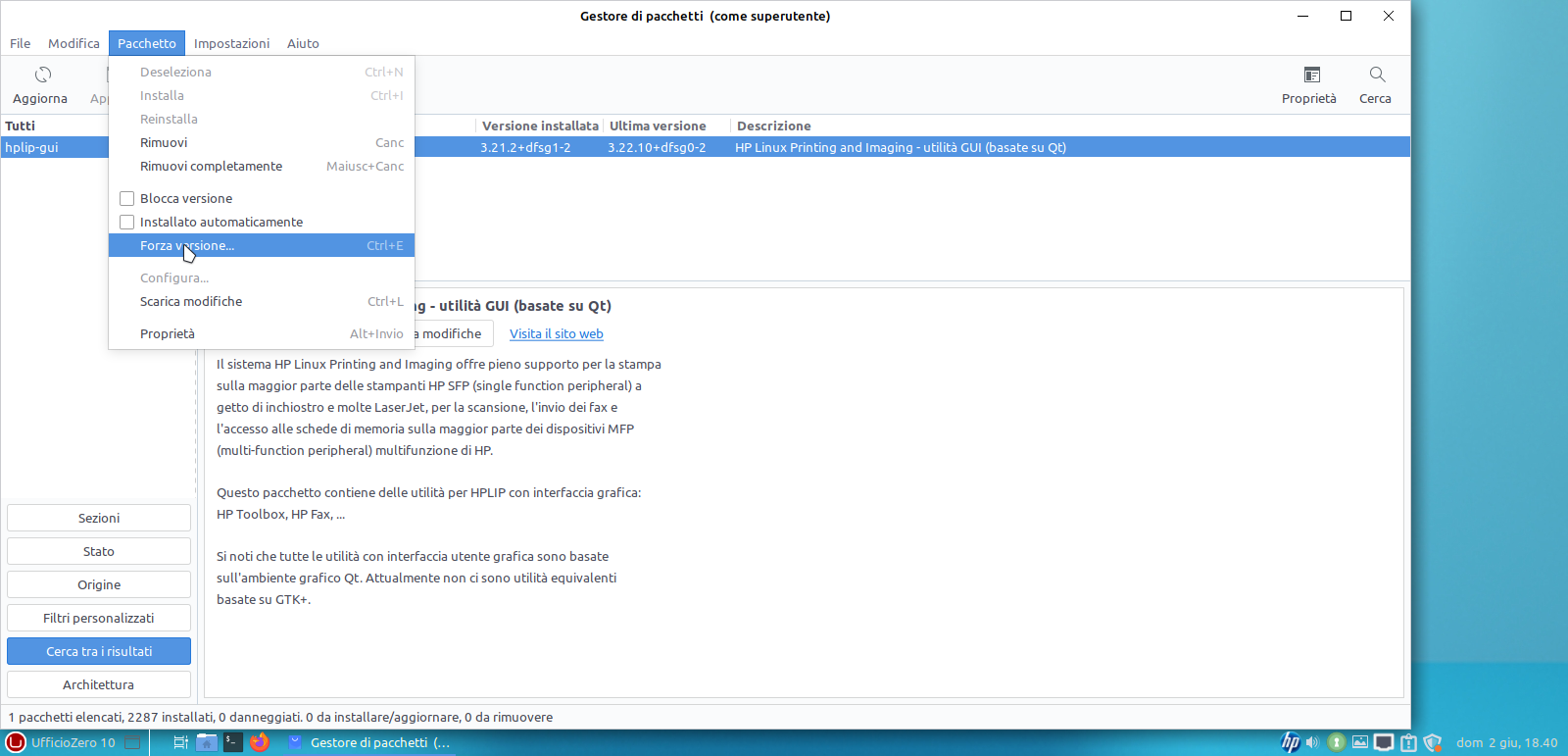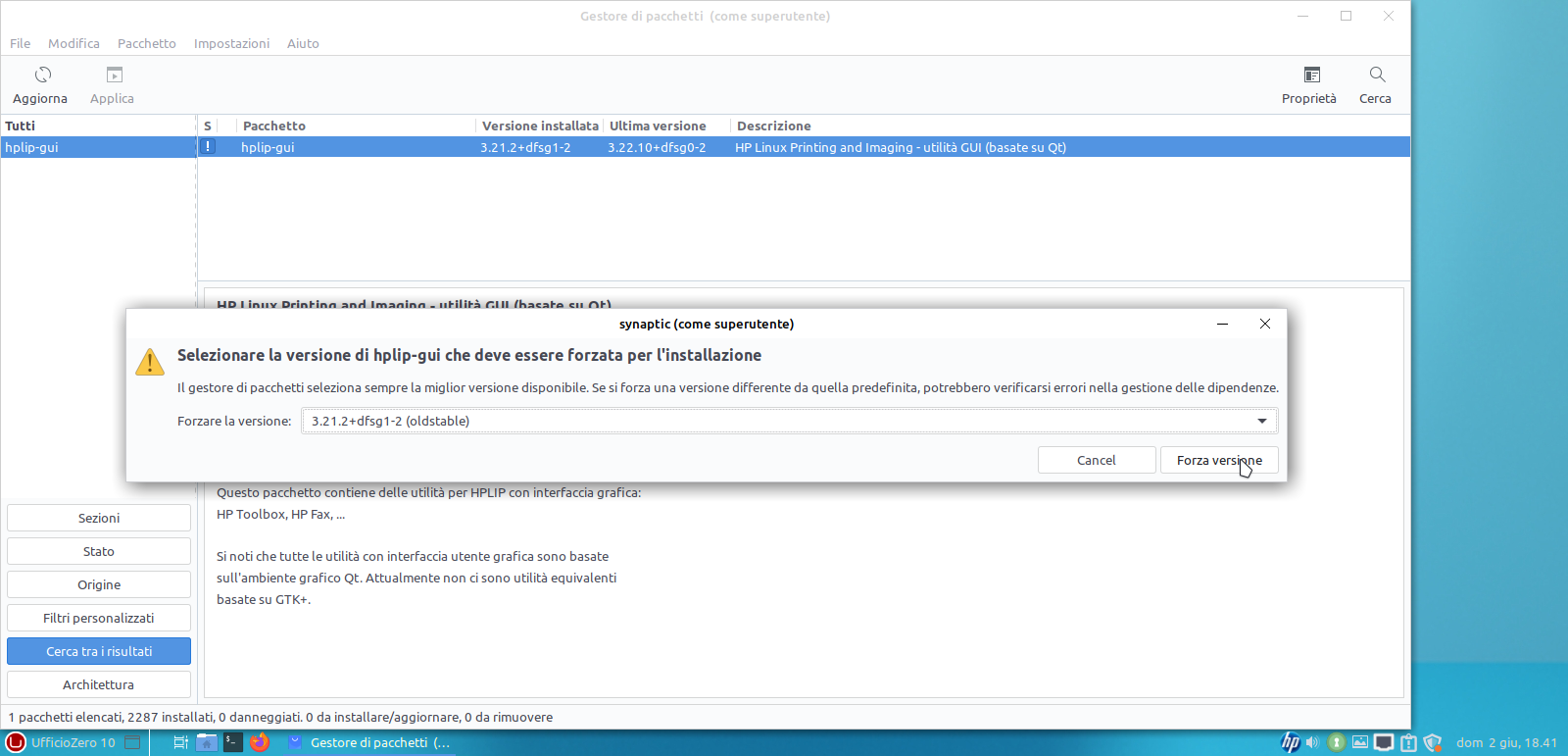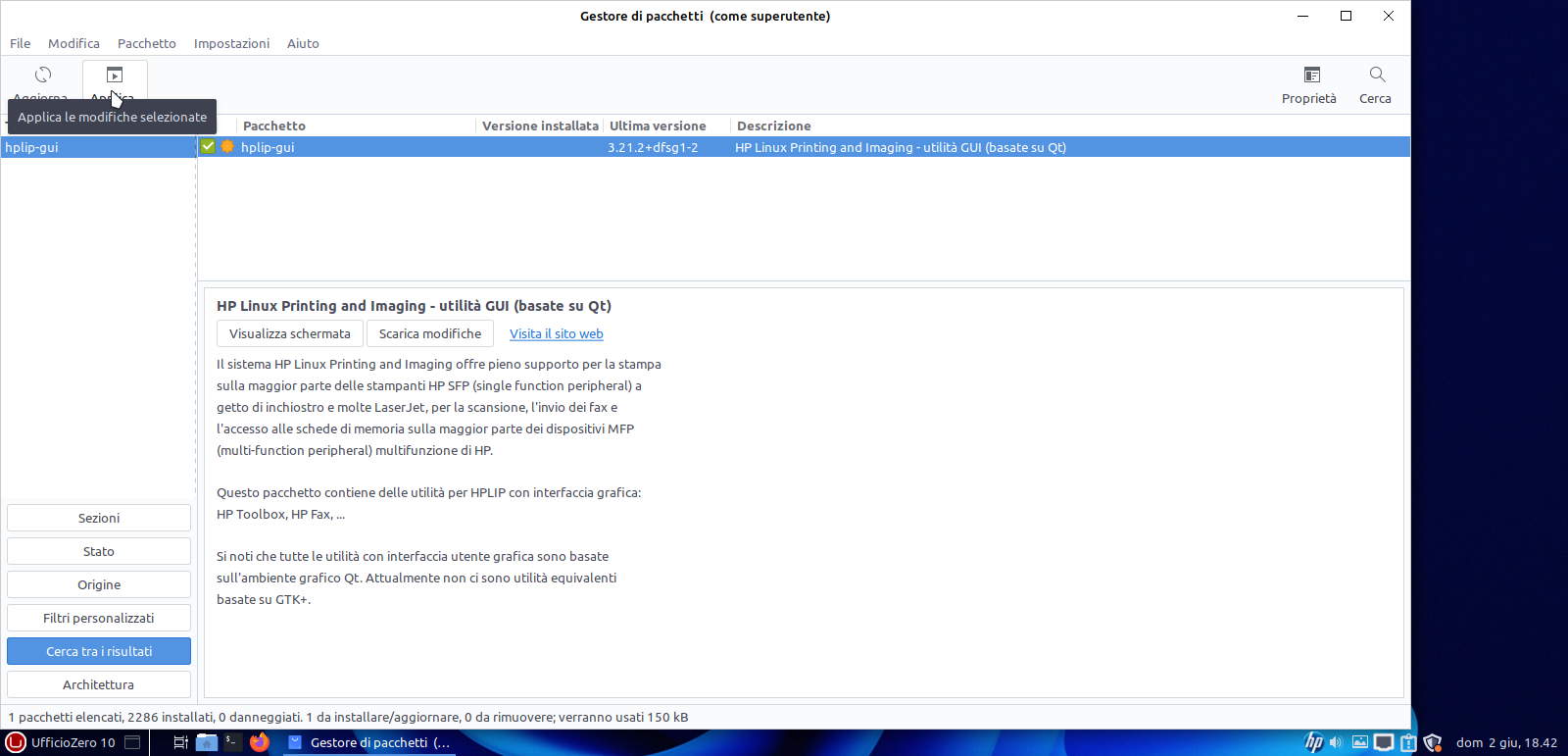Table of Contents
Urbino 4.x 32/64bit
Urbino release is based on LMDE5 and has Mate desktop manager, in line with previous releases.
The version is in alpha state so We explain below some operations that may be necessary, which will then be fixed later.
HPLIP-GUI Install Problem
Considering that the Urbino and 10 releases will end support in about seventy days, we are providing an upgrade of the 10 release and consequently we have also updated the printer repository with an updated version of hpli-gui so (not based on bullseye but on bookworm) if your system does not allow you to install the package it will be possible to force it via Synaptic.
We apologize for the inconvenience but we intend to extend the support for the 10 release and, as soon as it is ready, we will release the upgrade tool for the 10Plus version that we are developing and testing, so that you will be able to enjoy system updates until 2027 for the 10 release.
You can see the screenshots below:
We have restored the old versions of some packages, so the problem is solved
Firefox starts up but doesn't work
If after installing the Urbino 32 / 64bit release firefox, following system updates, does not work correctly (firefox opens but does not allow usability), to solve the problem it is necessary to remove the hidden “.mozilla” folder located in the user's home. After this operation it is possible to reopen firefox and navigate.
How to solve problem with our repository for 32bit
On June 2nd We updated the signature on our repositories therefore the keyring package update was released before June 28th automatically on the PCs that have performed the updates. However, it can happen that after June 28, if users have not performed system updates, the same can report signature problems on our repository. In this case, to remedy the problem, you can download and install the keyring package from this link: https://ufficiozero.mirror.garr.it/uzl-deb/urbino32/pool/main/u/ufficiozero-keyring/ufficiozero-keyring_2022.06%2Bnmu2_all.deb to solve this problem.
How to solve problem with our repository for 64bit
On June 2nd We updated the signature on our repositories therefore the keyring package update was released before June 28th automatically on the PCs that have performed the updates. However, it can happen that after June 28, if users have not performed system updates, the same can report signature problems on our repository. In this case, to remedy the problem, you can download and install the keyring package from this link: https://ufficiozero.mirror.garr.it/uzl-deb/urbino64/pool/main/u/ufficiozero-keyring/ufficiozero-keyring_2022.06%2Bnmu2_all.deb to solve this problem.
On January 2, 2023 We recreated all our repositories on a new server so if your system gives you an error about the InRelease file or the new key of the new repositories during the updates, don't panic!
Here are 3 short alternative procedures to use:
Option 1:
download the new package from https://uzl-deb.ufficiozero.org/repository/urbino32/pool/main/u/ufficiozero-keyring/ufficiozero-keyring_2023.01_i386.deb for 32bit version or https://uzl-deb.ufficiozero.org/repository/urbino64/pool/main/u/ufficiozero-keyring/ufficiozero-keyring_2023.01_amd64.deb for 64bit version and then with right mouse click select to open it with Gdebi.
Insert your root password and open the main menù and lauch UZLkeyring from Other menù and enter your root password and update synaptic or via the Update Manager click on Check for Updates.
Here below some screenshots for Urbino release:
Option 2:
Open your terminal and copy and paste this command:
curl -sS https://uzl-deb.ufficiozero.org/repository/ufficiozero-key.gpg | gpg --dearmor | sudo tee /etc/apt/trusted.gpg.d/ufficiozero-keyring.gpg
then open the Update Manager and Check for Updates.
Option 3:
Open your terminal with root privileges with this command:
sudo su
then insert your root password and copy and paste this command:
wget -O - https://uzl-deb.ufficiozero.org/repository/ufficiozero-key.gpg | apt-key add -
Failed updates
Sometimes Mintinstall fails to remove packages that are no longer required for installation.
This is due to powerless hardware or not to much ram. In particular cases we will have installed live-boot-initramfs-tools that it is read-only and prevent to use regular initramfs-tools and our updates, specially kernel.
To solve this issue open a terminal and type
sudo apt purge live-boot-initramfs-tools
.
Now you have to regenerate cache, with 'search new updates'. This will be fine, now.
Do not accept partial updates, it will be dangerous.